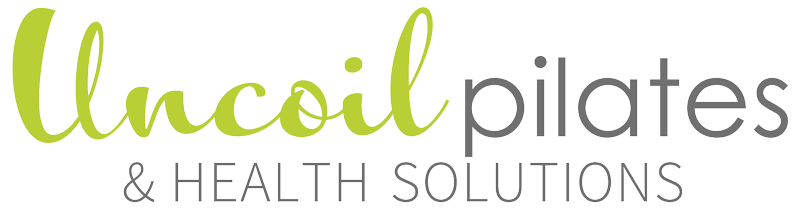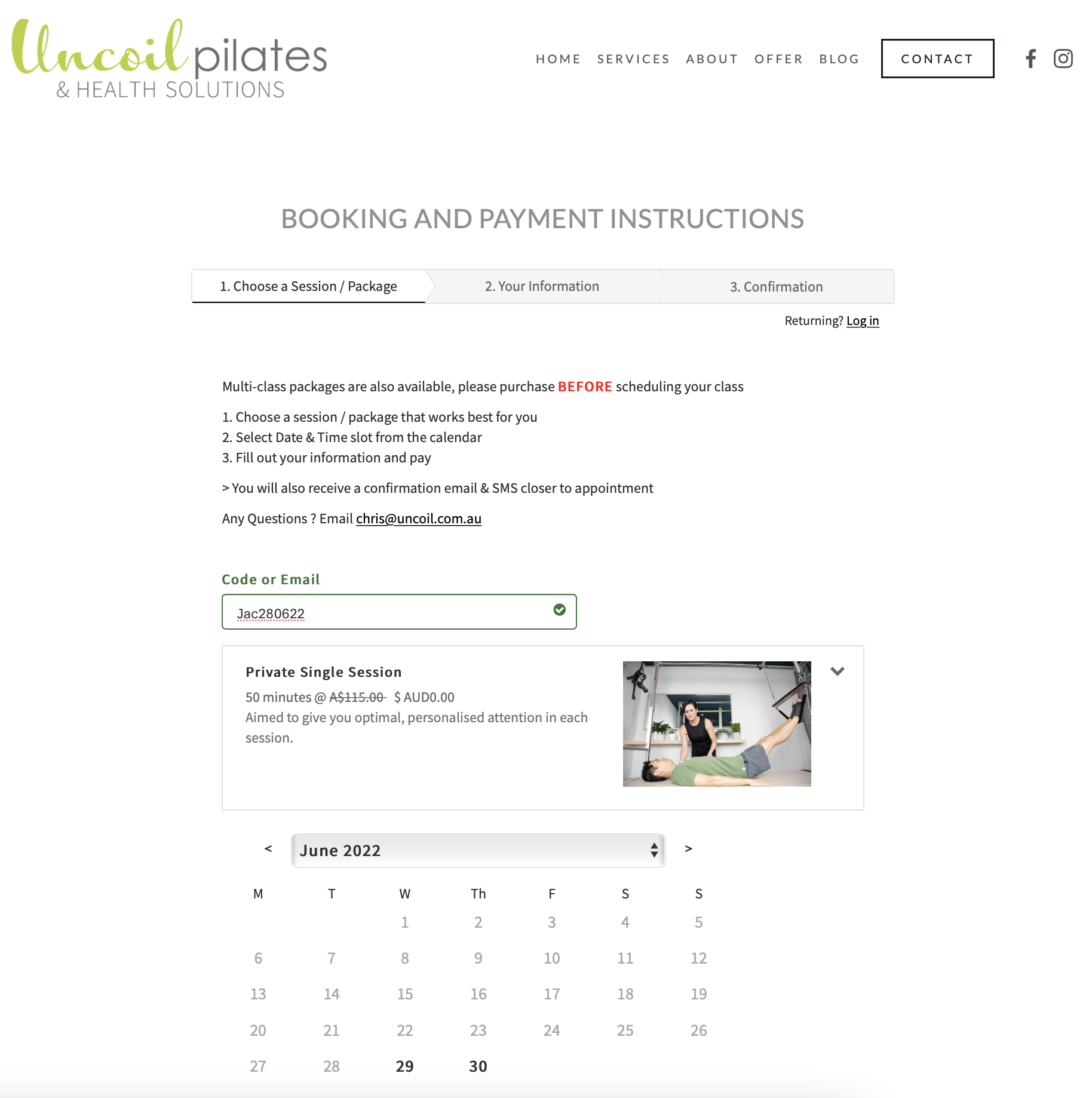Redeem Coupon or Gift Certificate
Coupon Format
All Coupons are case sensitive and have a set number of usages.
Purchasing Packages Online
Please create an account before you redeem your coupons as it will be a lot easier. From the Schedule Page click Log in in the top-right corner. Enter your email address and password, then click Log in.
Paying by Direct Debit
If you have co-ordinated payment with Chris from Uncoil Pilates you will receive a coupon code via email.
I have not scheduled any sessions, received any confirmation email and do not have an Account yet
Proceed with redeeming your coupon and you will be presented with an option to create an account at the end of the process on the Confirmation TAB.
1. Navigate to the Schedule
From the Uncoil Pilates website, select SCHEDULE in the top menu.
Using the mobile, select the hamburger menu (3 lines) on the top right and select Schedule.
2. Redeem Coupon or Gift Certificate
Click the black button titled “Redeem Coupon or Gift Certificate”
The field will open up for you to enter your case sensitive coupon and click ”APPLY”.
3. Select your Appointment Type
Click either Private Single Session or Semi-Private session, the one which has zeroed out the pricing for you. $AUD 0.00
4. Choose your Dates
You have the option of a recurring appointment or selecting date and time individually.
Arrow across the top for the Month >
Click the day and the session times will pop up.
To select different times use the “Add a Time..” option.
To select the same day and time, use the “Recurring” option..
If you select “Continue >>” you will be taken to the Information screen and no more bookings will take place. You can click “Change” on that screen to go back.
EXAMPLE: in this screen you can see 2 sessions have been booked already, July 6th and July 13.
5. Choose Recurring Session
To schedule the same time every week select the “Recurring…” option against the time.
6. Recurring Sessions
In the next screen you have the option of selecting the recurring day and time. If it clashes with an existing booking, the times to repeat will be reduced and you can select the remaining sessions by clicking the “Add a Time…” button.
7. Your Information TAB
I’ve pressed continue but I still have more sessions to book. Press “<< Change” to go back and book more sessions.
If you have finished, fill in your information and complete the Appointment.
Bookings will be made when you “Complete Appointment>>” and you will be taken to the Confirmation TAB.
8. Confirmation TAB
Congratulations! You have redeemed your coupon and your bookings have been made.
From the confirmation TAB you can ;
Add your appointments to your Calender
Register for an Account (Learn more about Accounts Here)
All details will also be emailed to you.
9. Scheduling APP
If you choose to manage booking on your phone APP by using the QR code.
To add the Business Uncoil Pilates & Health Solutions enter the following: uncoilpilates.as.me